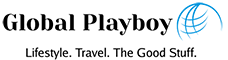Editing an image or photo can be tricky to do at times, especially if you have never done it before. But there is no need to panic, as there are a number of different things that you can do to make editing an image easier for you, no matter what image editing programme that you are using. If you are new to the world of image editing and are looking for a helping hand, then here are 5 tips for editing an image easily.
Crop your image
The first tip that you should be aware of when it comes to editing an image is cropping it. Cropping an image involves cutting out certain areas of the image that you do not want to see or that may distract from the main focus of the image. To crop the image that you are editing click on the crop tool, choose the shape that you want to crop the image with, and click on the area of the image that you want to crop. You will then need to drag the dots to where you want your cut out to be. This will the take the area out of the image easily without distorting or resizing your image. If there is text in your image that you want to get rid of, but do not want to crop your image, there are a number of different ways that you can do so. One of the easiest ways to remove text from an image is explained here setapp.com/how-to/extract-text-from-images. By following these steps, you can easily extract any text from an image, leaving you with a clear image and a piece of text that you can use at a later date.
Adjust the white balance
Adjusting the white balance of a picture is something everyone who use photoshop or edits images should know how to do. The white balance of a picture refers the levels of the colours within the image, and not the exposure levels. If you have taken a picture but find that the overall colour tone of the image is unnatural and unrealistic, then you can easily fix this problem by adjusting the white balance. Most image editing programmes will provide a number of different preset filters that you can easily use to adjust the white balance of your image. The number of preset filters that you are provided with will depend on the image editing programme that you use. To adjust the white balance of an image yourself, without the use of a preset filter, you can easily do this by using 2 simple tools. These tools include the temperature and the tints. Adjusting the temperature of an image will make the overall tone of the picture look either warmer or cooler. Whereas adjusting the tint will adjust the overall lighting that is cast onto the image. To do both of these, all you need to do is simply move the tool either up or down. Adjusting the white balance of a picture manually yourself will allow you to get the exact tones and colour that you desire.
Adjust the exposure and contrast
Another aspect of photo editing that every beginner should be aware of is adjusting the exposure and contrast of an image. Adjusting the exposure is the process of making an image as bright or as dark as you desire. To make an image brighter or darker, simply move the exposure tool either up or down. When it comes adjusting the contrast of an image, this involves the range of dark to light tones. The level of these tones can affect the clarity of an image and how flat the image looks. When editing an image, you typically want a middle contrast that will emphasise all areas of the photo. To adjust the contrast of your image simply move the tool either up or down until you get your desired look.
Vibrancy and saturation
One of the elements that make the biggest difference when it comes to editing an image is its vibrancy and saturation. This refers to how bright and colourful you want the image to be once you have finished editing it. By increasing the colour intensity of an image, it will look more bright and vibrant, and you can achieve this by simply moving the vibrancy tool of your editing programme up. When you increase the saturation of the image you will make the colours look more intense, which is particularly great for dull photos or images with a lot of neutral tones. When the colours in your image pop it can give the image a more dramatic look. Again, to do this all you need to do is turn the saturation level of your image up.
Adjusting the sharpness
If you want to get a crisper or cleaner look on your image, you need to adjust the sharpness level. Adjusting the sharpness is easy to do and can make a big difference to your image, making it look more clear and crisp. This is particularly useful if your image has a lot of small details that you want to emphasise. You should start by putting the sharpness of your image at 50%, and then slowing bring the level up until you get the sharpness and clarity that you desire. An adjustment tool can be found on any image editing programme, so no matter which programme you decide to use, you will be able to get a clear and sharp image. If there is a lot of small detail in your image you may need to look closely at each individual area of the picture in order to evaluate the effect of each sharpness adjustment.
As you can see there are a number of different tips that can make editing an image so much easier for you, no matter what photo editing programme you use. Hopefully with these tips and tricks you be a pro at editing images in no time.
Want a great dating profile image? Check our guide.